Application Guidelines
Learn how to use our application effectively
Getting Started
Welcome to Happy Steps English! This guide will help you navigate through the features and make the most of your learning experience.
Creating an Account
To get started, you'll need to create an account:
- Click on the "Register" button in the top navigation bar
- Fill in your details including name, email, and password
- Click "Register" to create your account
- Check your email to confirm your account, then you can log in with your email and password
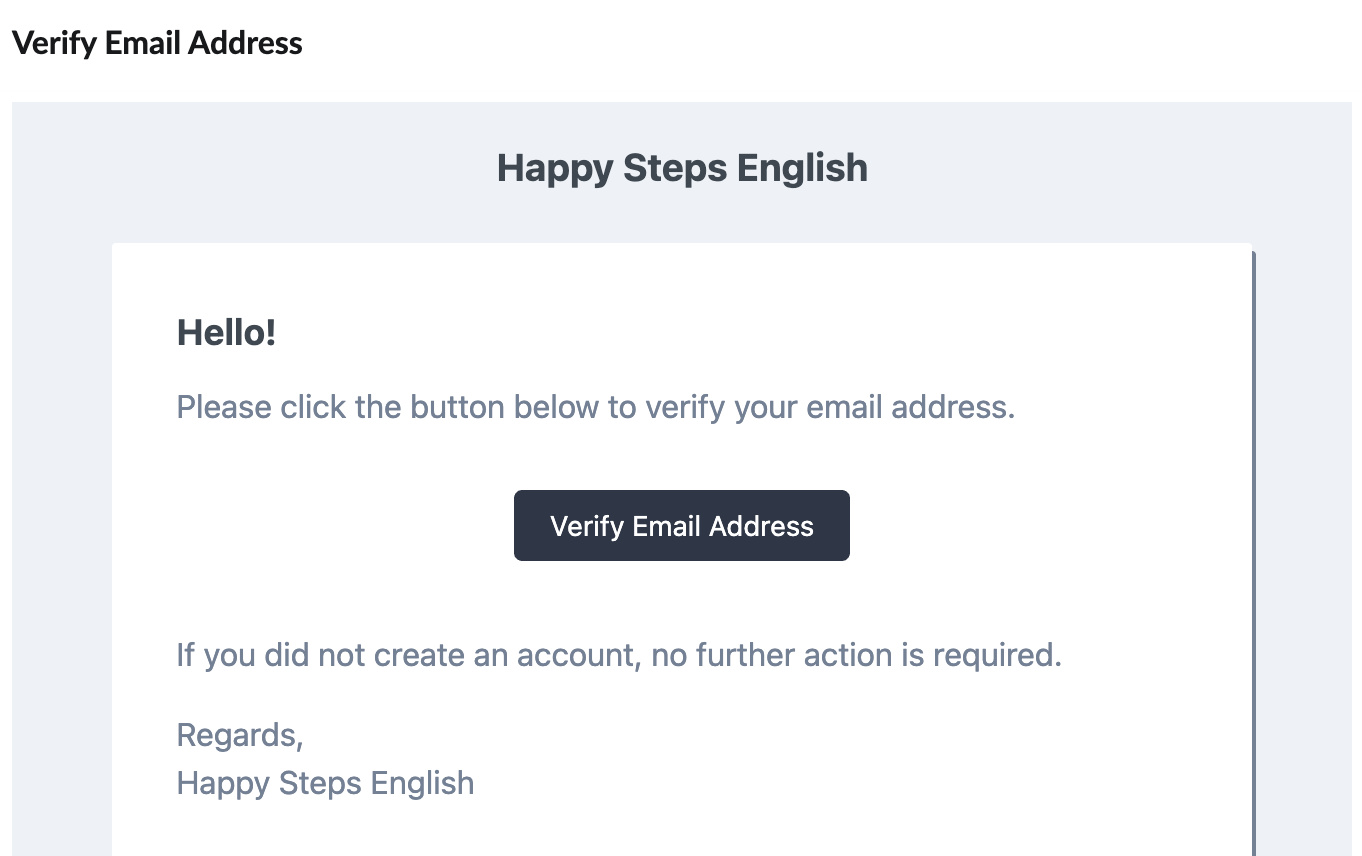
Navigating the Dashboard
Your dashboard provides an overview of your learning progress and recommended lessons:
- View lessons in progress
- See recommended lessons based on your level
- Check your recent activity
- Access quick links to lessons
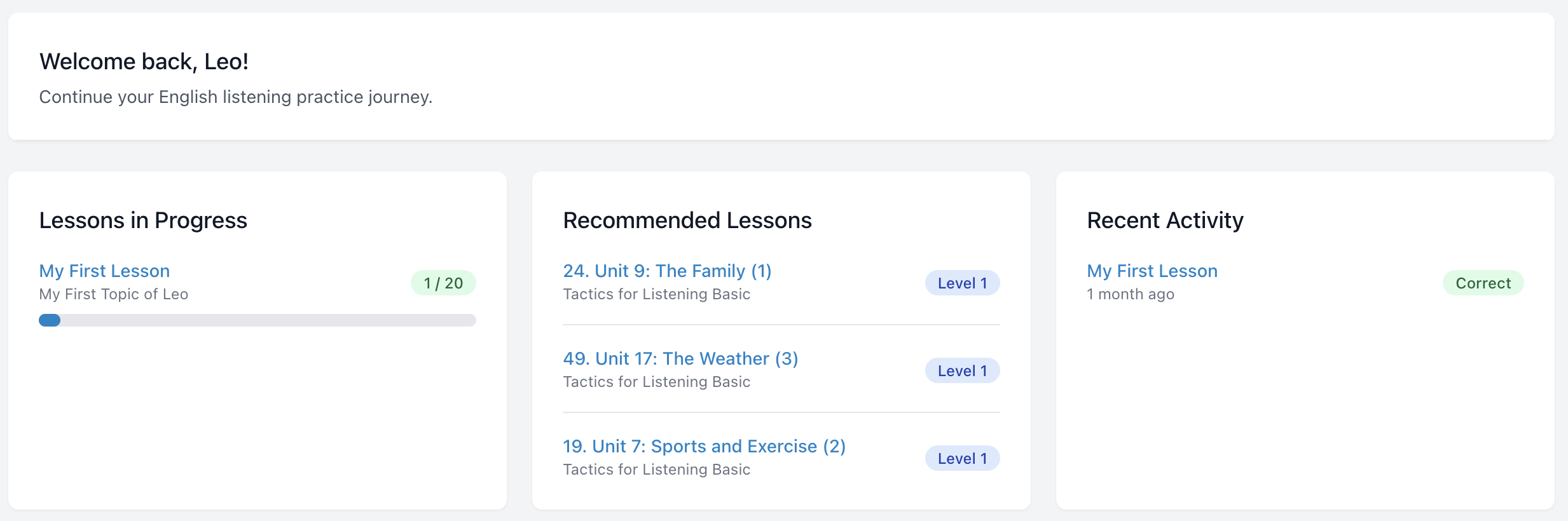
Browsing Topics to Learn
Our application organizes lessons by topics to help you focus on specific areas of interest:
Finding Topics
- Click on "Learning" in the top navigation bar
- Browse through available topics
- Click on any topic to see its lessons
- Use filters to find topics by difficulty or category (⏳ TODO)

Topic Details
Each topic page shows:
- Topic description
- Available lessons
- Your progress in this topic
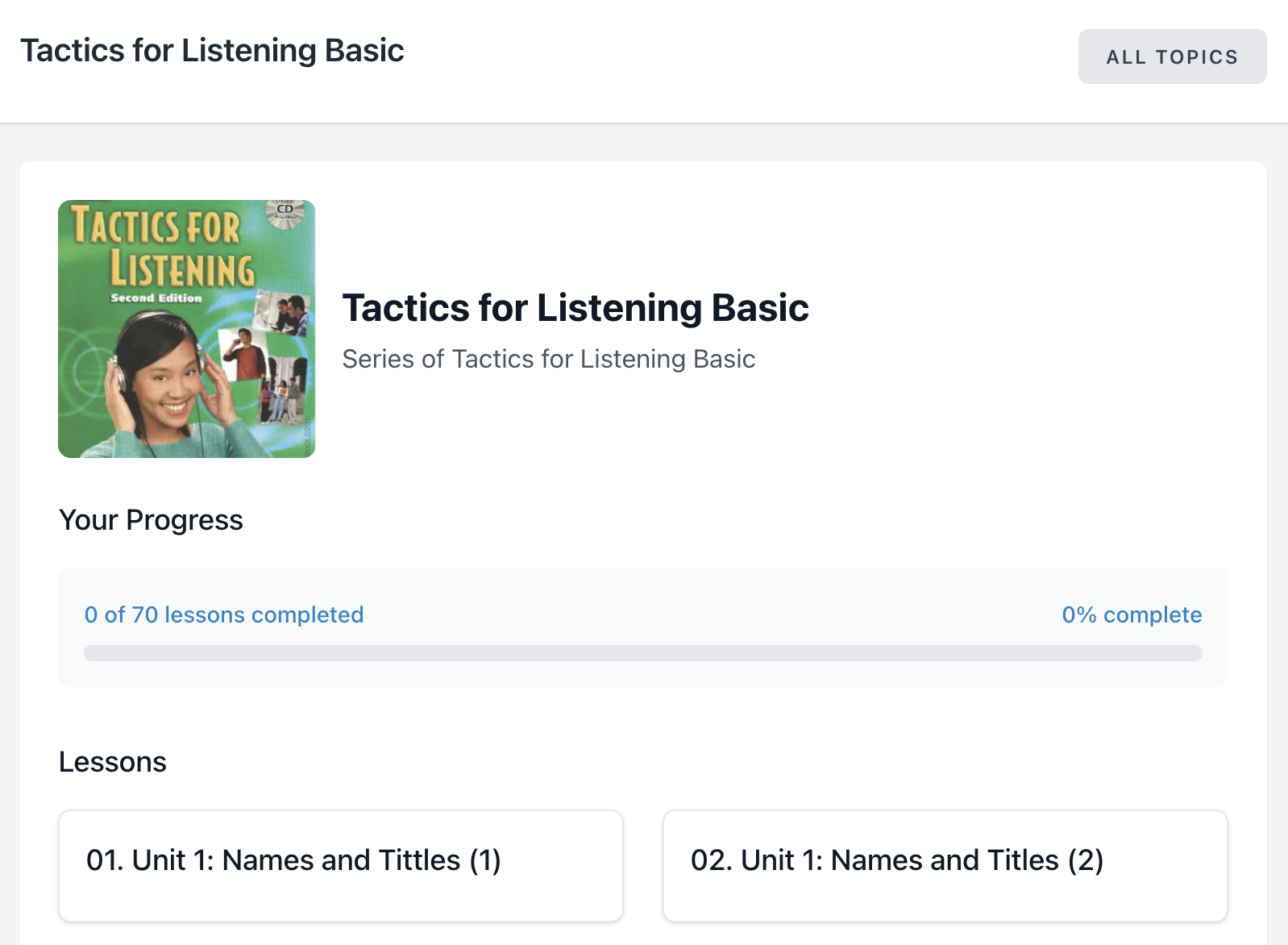
Practicing Lessons
Lessons are the core of our application, designed to improve your listening skills:
Lesson Interface
When you open a lesson, you'll see:
- Audio player with playback controls
- Sentence-by-sentence breakdown
- Options to repeat audio segments
- Vietnamese translation (⏳ TODO. More languages coming soon)
- Progress tracking
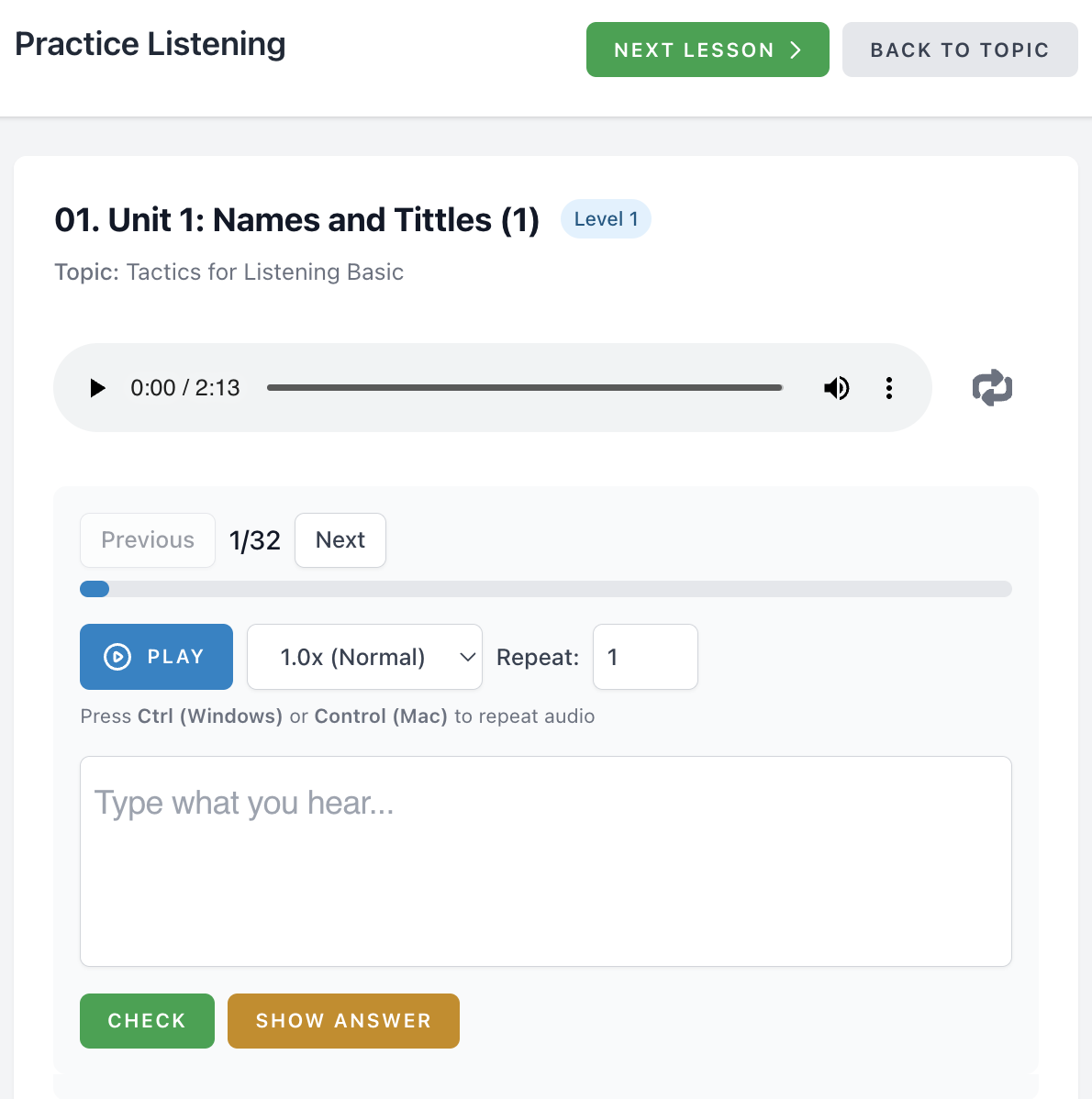
Practice Tips
- Listen to the full audio first without reading the text
- Try to understand as much as possible
- Use the sentence-by-sentence feature to focus on difficult parts
- Adjust playback speed if needed
- Use the repeat function for challenging sections
- Check translations only after attempting to understand
Managing Lessons
For admin users (submit request via this form), our application offers powerful lesson management capabilities:
Creating Lessons
To create a new lesson:
- Click on "Management" in the top navigation bar
- Click on "Manage Topics". This step is required to ensure you have at least one topic, since every lesson must belong to a topic.
- Click "Create Topic" button
- Fill in topic details including title, description, and image (if any)
- Check "Active" if you want to make the topic available for users to practice
- Click "Create Topic" at the bottom of the form to submit the topic
- Click on "Management" in the top navigation bar again
- Click on "Manage Lessons"
- Click "Create Lesson" button
- Fill in lesson details including title, topic, description, and difficulty
- Upload audio file (Only .mp3 files are supported)
- Check "Process audio into transcript and sentences" if you want to automatically create sentences from the audio file
- Check "Active" if you want to make the lesson available for users to practice
- Click "Create Lesson" at the bottom of the form to submit the lesson

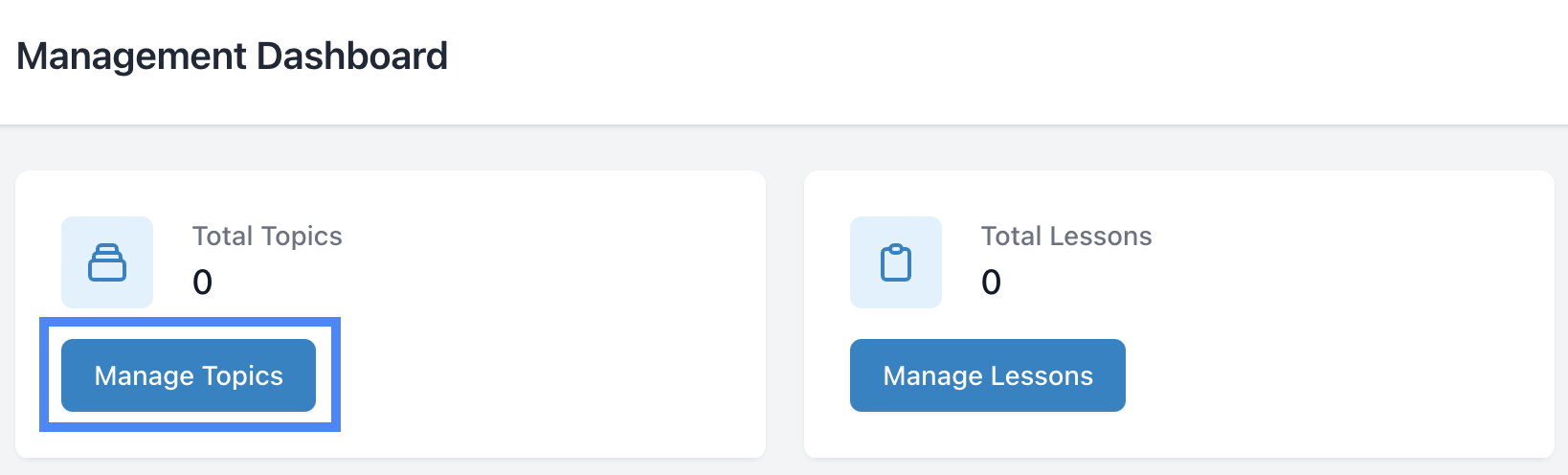

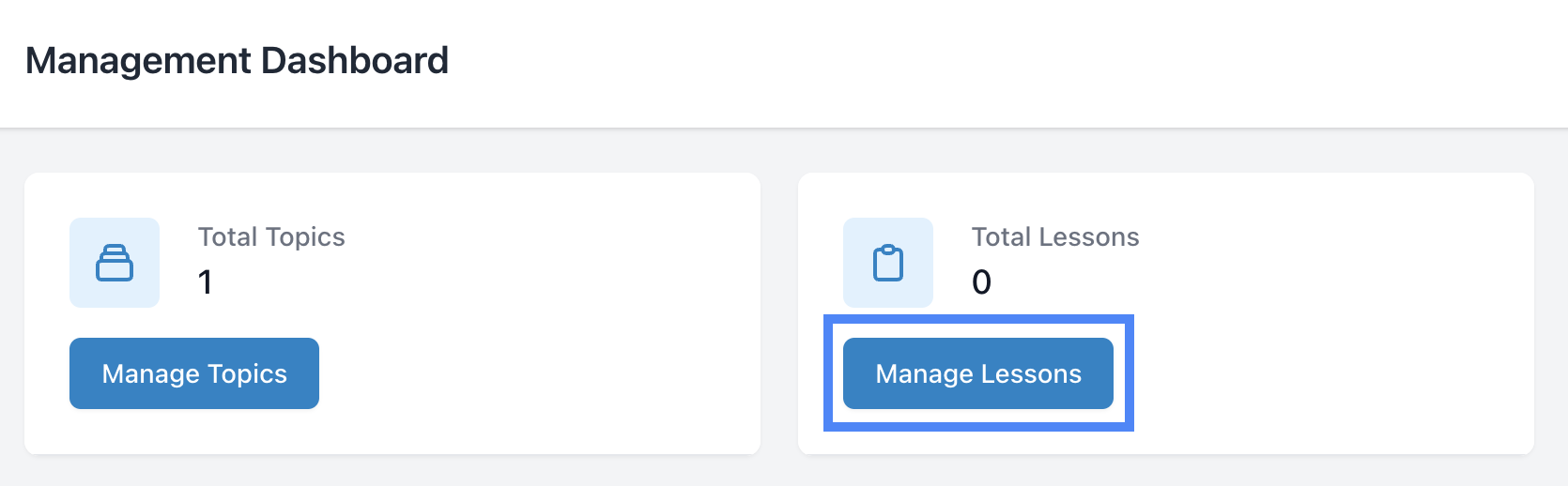



Managing Sentences
For each lesson, you can manage individual sentences:
- Edit sentence text
- Adjust start and end times
- Add or remove sentences
- Reorder sentences
- Add translations (⏳ TODO)
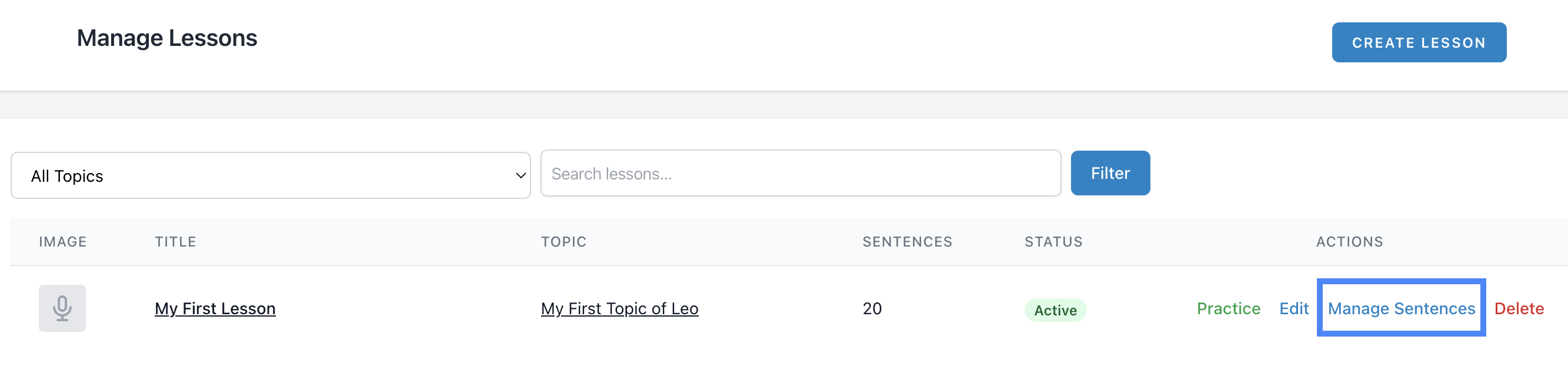
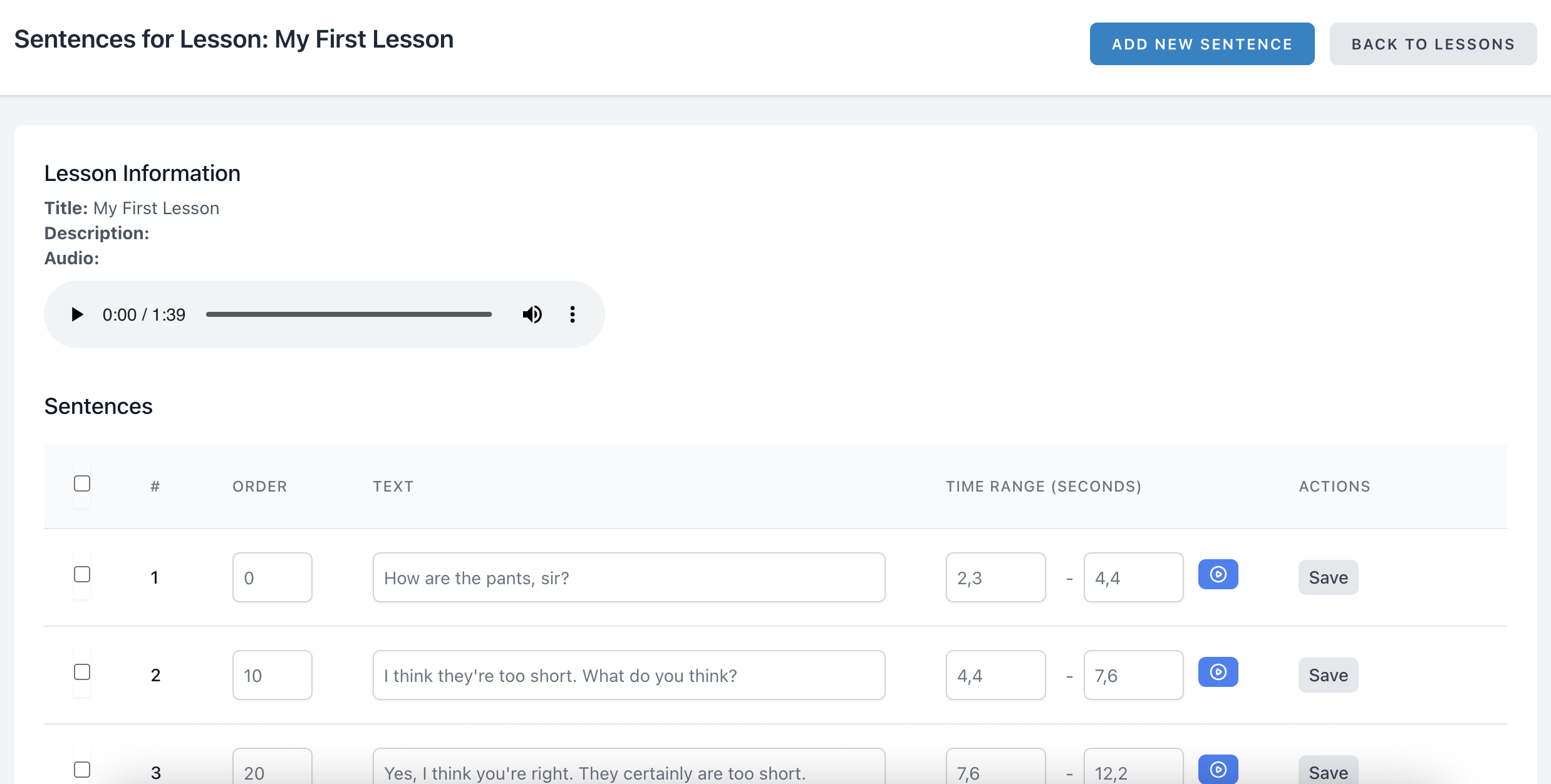
Video Tutorial: How to Manage Lessons
© 2025 Happy Steps English. All rights reserved.